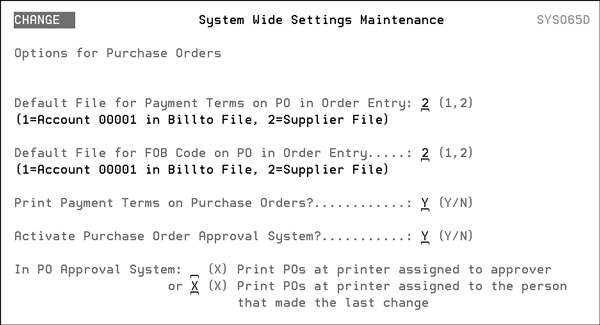Purchase Order Approval System
Creating the PO Approval System
The Purchase Order Approval System ensures that only authorized POs for approved amounts are issued to your suppliers. Three options, PUR 21, 22, and 23, on the Purchasing Menu (PUR) allow you to set up a PO approval system. A purchase order escalation ladder can be created for individual users and managers. Each user and manager can be assigned dollar limits for purchase orders they are allowed to issue without approval. The Purchase Order Approval System supports limits that vary based on supplier. When first entering a PO, the total amount is tested against the entries in the PO escalation ladder and if it exceeds the user's limit, an email is sent to the designated manager for approval.
The PO Approval System can be set to go through the approval process again when any increases are made to the value of the PO When a PO is approved, an email is automatically sent from the approving authority to the originator of the PO
This functionality affects the supplier on the header of the PO. Suppliers at the detail level are not affected. Suppliers can also be made exempt from PO approval.
When changing a PO, the PO does not have to go through the approval process again. Only the initial PO needs approval. However, when a PO is changed an email is sent to the approving authority indicating a change has been made.
The following are excluded from the PO Approval System
- Special POs - Special Orders are covered by the corresponding customer order, and are not considered like a PO for stock material. Users can not bypass the approval process by adding P.O. lines for stock to an existing special order, because the program checks all lines on a P.O. If a P.O. has any lines that are NOT special orders, it is subject to the approval process.
- Direct Shipments
- Purchase Order generated during Build-A-Container
Creating the PO Approval System
Access the Purchase Orders Menu (PUR) and scroll to the bottom of the menu. Options 21-23 pertain to the PO Approval system.
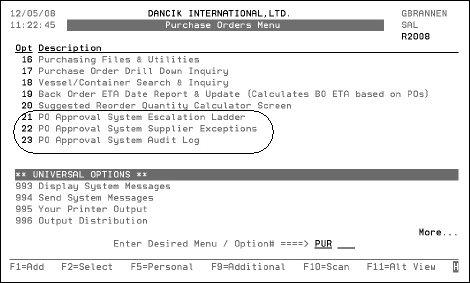
PUR 21 - PO Approval System Escalation Ladder
PUR 22 - PO Approval System Supplier Exceptions
PUR 23 - PO Approval System Audit Log
PUR 21 - PO Approval System Escalation Ladder
Use this option to assign cost approval levels for users and the necessary approving authorities for the cost tiers.
The first three columns on the screen identify users, their suppliers and their approval authority. The remaining columns display routing information.
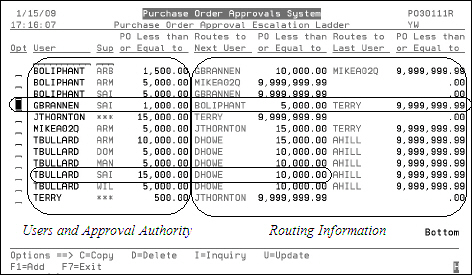
*** indicates all suppliers. Furthermore, suppliers can be exempt from this process. For more information, refer to PUR 22 - PO Approval System Supplier Exceptions.
Using the figure above, here's an example of how the PO Escalation Ladder works:
- GBRANNEN can approve POs up to $1,000 for supplier SAI; unless GBRANNEN created the PO. PO originators cannot approve their own POs, unless a special flag on the user's approval record is set to Y.
- If the amount is over $1,000, the system looks across the screen to see who the approving authorities are. In this example, the first approving authority is BOLIPHANT. An email is sent to BOLIPHANT alerting him that a PO approval is waiting.
- When BOLIPHANT gets the email and tries to approve the PO, the system looks to see if he has the authority to approve a $1,000 PO for supplier SAI. This information is contained in the first three columns of the PO Escalation Ladder.
- In this case, BOLIPHANT is authorized to approve up to $5,000 POs for this particular supplier. After BOLIPHANT approves the PO, an approval email is sent back to GBRANNEN.
- If BOLIPHANT was not authorized to approve the PO (PO was more than $5,000). The next approving authority, in this example TERRY, has the ability to approve a PO for up to $15,000 based on the User and Approval Authority information on the PO Escalation Ladder.
- If TERRY did not have the authority to approve the PO, the system would look at TERRY's routing information for further approval levels.
Select any Purchase Order Approval record and the following screen is displayed.
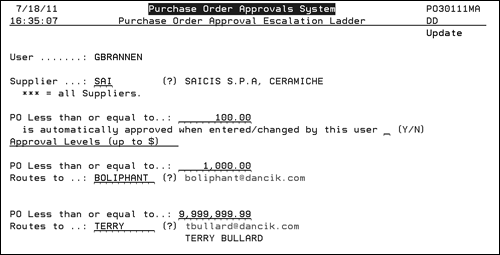
By entering a Y in the is automatically approved when entered/changed by this user you are allowing this user to create new purchase order or change existing purchase orders without going through the PO Approval Ladder up to the dollar amount entered for the user. Leaving the field blank is the same as entering an N, which means the user can never approve their own PO.
Using the information shown above, if GBRANNEN created a PO for supplier SAI that was over $1000 when F1 or F12 was used to process the PO an error message appears at the bottom of the screen.
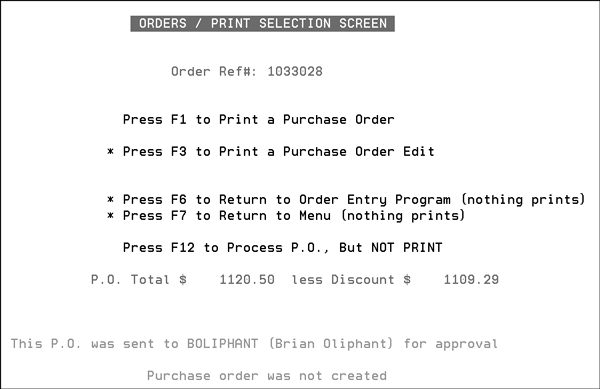
Each user must be set up in the PO Escalation table (PUR 21) to prevent PO processing issues. Otherwise, the user receives the following message that a PO cannot be created: PO is not approved. User XXXX or Supplier not in PO Approval System.
An email is also sent to the next highest approving authority.

The approving authority can use the reference number, included in the email, in option 1 - Enter Purchase Orders on the Purchasing menu to update and finish the PO.
When the PO is approved, an email is sent back down the ladder to all those effected (the PO originator and if applicable the second level approving authority).
PO Approval and Order Change
When processed POs are changed or updated, the changes will still go through the PO Approval Process. If the new amount is changed to less than the original order, the PO will not go through the PO Approval process.
- When an operator, changes a purchase order, through option PUR 10 - Open Order & P.O. File Inquiry & Search the PO Approval System displays the following message after they press F7 on the PO Detail screen, and then F1 to Print Changed Order as Purchase Order.
- An email is sent to the approving authority.
- When the Approving Authority approves the PO an email is sent back to the PO originator.
- All of these transactions are captured in the PO Approval System Audit Log (PUR 23). Find the transaction and enter an I to display the details.
- The printer ID, circled in the figure below, can either be the printer assigned to the approving authority or the printer assigned to the person who made the last change.
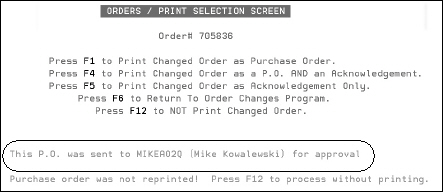
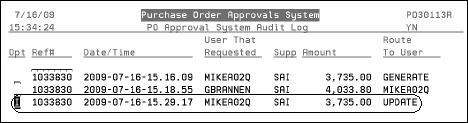
The printer decision is made on the System Wide Setting - Options for Purchase Orders.
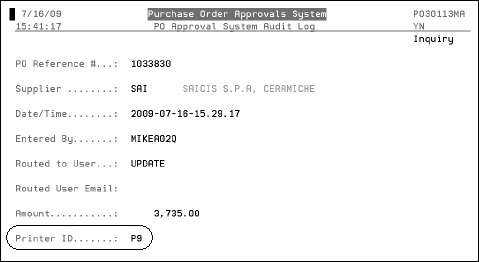
Adding or Updating a User
The screen to update (enter a U for a user) and add new user screen (press F1) is shown below.
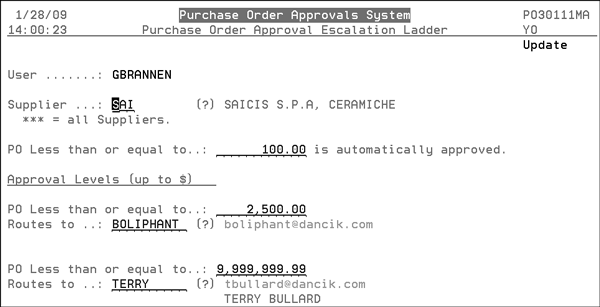
You can create an Approval Ladder for specific suppliers simply by entering their code in the Supplier field or *** for all suppliers.
To be able to use an email address in the Routes to field, the email has to be set up in Master Control User File (SET 32). If the emails are not established in the Master Control User File, they still appear when you perform a search, by entering a ?, but only the established emails can be selected.
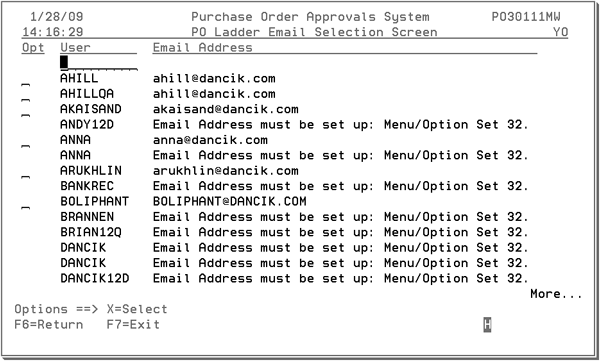
The system does not validate that users entered into the Master Control User File have a valid iSERIES profile. This means that an approving authority can be displayed and selected from the above screen that might not have access to the iSERIES.
The last person in the approval chain should be set up with to be able to approve $9,999,999.99. This acts like a safety net to catch any mistakes that might slip through.
PUR 22 - PO Approval System Supplier Exceptions
This is where you exempt suppliers from the PO Approval process.
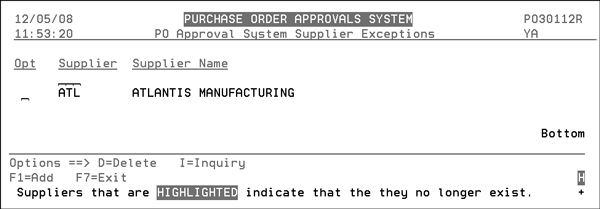
This option affects the PO header supplier. This means that if the PO header supplier is exempt, then all the detail lines are exempt as well, regardless of the manufacturer of the item numbers.
PUR 23 - PO Approval System Audit Log
This file serves as the history for each PO approval. It stores the:
- PO reference number
- User Name
- Email address of user
- Email address of the approving authority
- Dollar amount
- Date and time
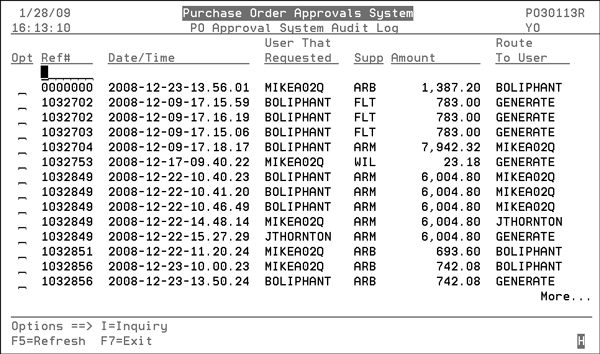
Enter I to display the information in a different format.
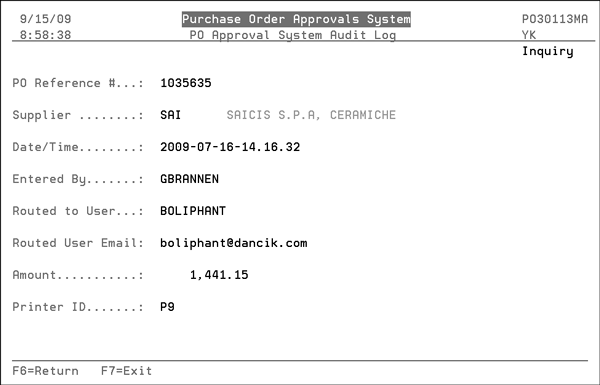
Associated Files
- Output Distribution System (ODS) - ODS is the application that sends out the notification emails. ODS has to be installed and running.
- System Wide Setting - Options for Purchase Orders - The PO Approval functionality has to be activated via the System Wide Setting - Options for Purchase Orders.
- To avoid confusion and error messages, we recommend that prior to activating the Purchase Order Approval System you build the PO Approval System Escalation Ladder. If not, the purchase orders go into a pending status until the PO Approval System Escalation Ladder is built or the feature is turned off.
- If the PO Approval flag is activated, each user must be set up in the PO Escalation table (PUR 21) to prevent PO processing issues. Otherwise, the user receives the following message that a PO cannot be created: PO is not approved. User XXXX or Supplier not in PO Approval System.
- The second setting that applies to the PO Approval system establishes the default printer by using either the printer assigned to the approving authority or the person who made the last change.